There are several ways you can print documents on campus. This article covers how to print small print jobs from campus computers as well as personal devices. If you are needing to print larger copy jobs, laminate, posters, or any other special print jobs please visit the Copy Shop located in the IT Office in basement of Old Main.
Printing From a Campus Computer
This includes all of the lab/classroom computers and any public computer that you are using on campus.
When printing from any application, you will be given a list of several Printers and Copiers to choose from. Choose the "1Print" option. This option will allow you to pick up your print job from ANY Toshiba copier on campus. You can learn more about 1Print and other printer locations here.
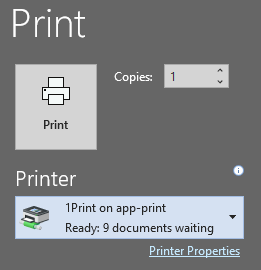

Once you choose to print from 1Print you will be prompted with a new window from PaperCut. This is an application that manages your balance for print jobs.
Now you can go to your nearest Toshiba Copier and scan your badge ID Card and choose to release your print job. The first time you use your ID card to release your print job, you may be asked to log in with your Franklin College credentials.
Printing From Your Personal Laptop / Device
You can print from your personal laptop or smartphone by setting up Mobility Print on your device. Once Mobility Print is installed, you can print following the same process as printing from a campus computer.
Comments
0 comments
Please sign in to leave a comment.